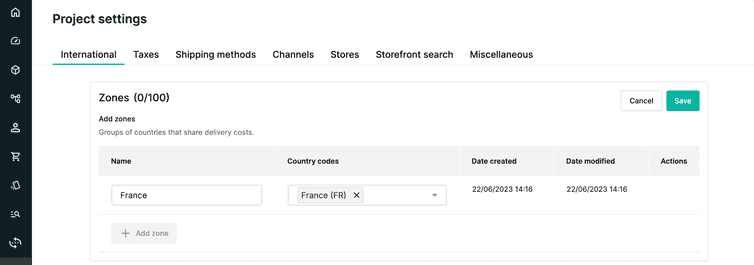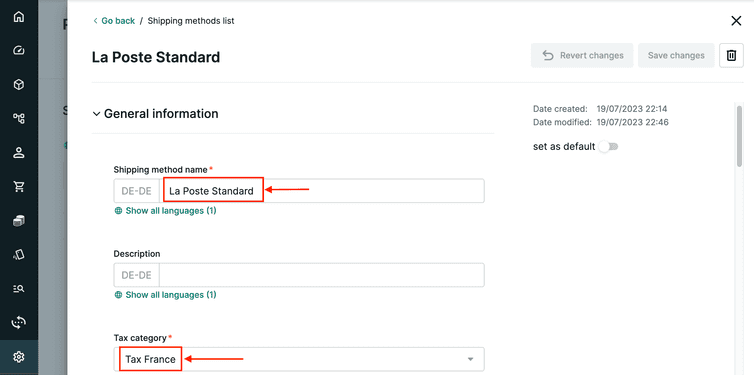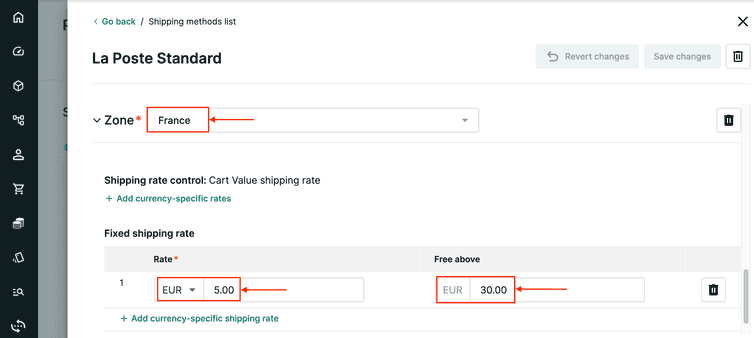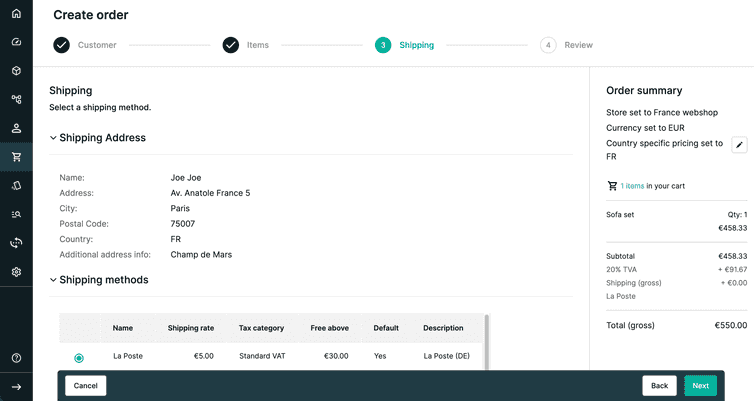Manage Shipping Methods and Zones
Learn how to set up and manage Shipping Methods and Zones in the Merchant Center.
After completing this page, you should be able to:
- Set up and manage Shipping Methods and Zones.
Over the next few pages, we will explore how to set up Zones and Shipping Methods in the Merchant Center using four scenarios that increase in complexity as we progress.
Electronics Company
Electronics Company is, as its name suggests, an electronics retailer that sells a large variety of goods. The retailer operates its warehouses out of France and Sweden and needs to set up Shipping Methods in Composable Commerce.
The French distribution center is responsible for what we will call the French Zone. In this Zone, the retailer will use a carrier named La Poste to ship goods at a fixed rate of 5 Euros per Order. Electronics Company also offers free shipping when the subtotal of a Cart is over 30 Euro. In cases where free shipping is applicable, we'll discount the Shipping Method to 0 Euros.
Let’s have a look at how we might approach this scenario.
To continue with the examples on this page, you'll need a Project setup with the following:
- France, Belgium, Germany, and Sweden added as countries.
- Euro (EUR) and Swedish Krona (SEK) added as currencies.
- A Tax Category that contains a Tax Rate for France (FR).
To learn how to configure Project settings, please see the Projects documentation.
Scenario 1: A single Zone and Shipping Method
Setting up this scenario in the Merchant Center is a two-step process. First, we will create a Zone for the country of France, then we will add and configure a Shipping Method. Let's do it together.
Add a Zone
To add a Zone in the Merchant Center, do the following:
- Navigate to Settings > Project settings.
- Click the International tab, then scroll to the Zones section.
- Click Add zone.
- In the Name field, type
France. - Add
France (FR)to the Country codes field. - Click Save.
Now, you should see your newly created Zone in your list. Next, you can create a Shipping Method and reference the Zone inside of it.
Add a Shipping Method
To add a Shipping Method in the Merchant Center, do the following:
- Navigate to Settings > Project settings.
- Click the Shipping Methods tab.
- Click Add shipping method.
- In the Shipping method name field, type
La Poste Standard. - Click the Tax category dropdown and select the Tax Category for France.
- Scroll to the Shipping method zones and click Add zone.
- Click the Zone dropdown and select
France. - Click Add currency-specific rates and add the following shipping rate details:
- Rate: 5.00 EUR.
- Free above: 30.00 EUR.
- Click Create shipping method.
Congratulations! You have successfully created a Zone and a Shipping Method which offers free shipping when the subtotal of a Cart reaches 30 Euro. With these in place, you can create an Order in the Merchant Center to test your configuration.
Before you create a test Order for this specific scenario, your Project needs the following:
- A Product with the status
Published, which uses the Tax Category for France. - A Customer with a shipping address located in France, for example:
- Street name: 5 Av. Anatole France
- City: Paris
- Postal Code: 75007
- Country: France
- Your Shipping Method must be Active. You can change this status in the Merchant Center.
To create an Order in the Merchant Center, click Orders > Add Order. You can then add an item to your Cart that costs less than 30.00 EUR, and then increase the quantity until the Cart value exceeds 30.00 EUR. This will allow you to see if you receive the correct shipping rates based on your configuration.
Free shipping thresholds
Composable Commerce allows you to create free shipping thresholds in a few different ways. In the preceding example, we used the Free above option to create a free shipping threshold amount directly on the Shipping Method. Another option is to create a Cart Discount that targets the Cart's shipping costs.
What are the key differences and when should you use one over the other?
Free above: This option creates the discount at the Shipping Method level. This means that each Shipping Method can have a unique threshold amount. This is useful when you have multiple Shipping Methods with different cost structures. For example, if you have a Shipping Method for Express shipping, you can define a higher threshold amount since the costs are higher.
Cart Discounts: This option applies the same free shipping threshold amount across all Shipping Methods by default. However, it is possible to restrict a Cart Discount to only certain Shipping Methods using Cart Predicates. We will go into more detail about predicates towards the end of the module.
We strongly recommend to use only one option at a time in your Project. Using both Free above and Cart Discounts simultaneously can make it challenging to understand which Discounts should be applied to an individual Cart.